Creating your first listing profile
A listing profile for WP-Lister for Amazon covers the following sections you know from listing products directly on Amazon Seller Central:
- Category selection
- Vital Info
- Offer
- More Details

You may find profiles and feed templates rather complex to setup, but you only need to do it once for all your products in the same category. It will save you a lot of time in the future by translating all the information you have in WooCommerce for Amazon.
Note: If your products already exist on Amazon, you do not need to create any listing profiles at all.
Create a new listing profile
To create a new listing profile, visit Amazon » Profiles, click Add New Profile and follow these steps:
- Enter a profile name that describes the products you are going to publish in this category.
- Choose which Amazon Seller Account you want to publish products to from this category.
- Now select a “Feed Template” – one of the main Amazon categories you previously added at Amazon » Settings » Categories:
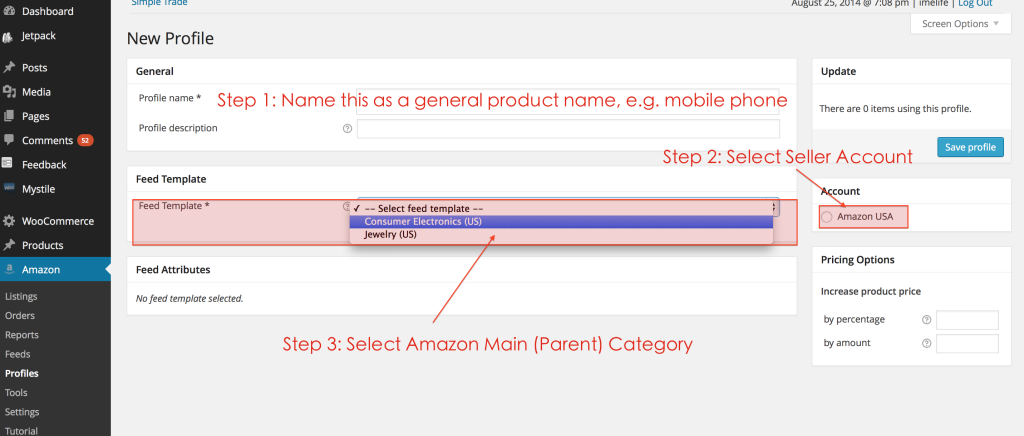
Template Fields
After you select a Feed Template (a top level category on Amazon), you will see a long list of details which Amazon allows you to provide when adding products to this category. It might be overwhelming to see all those options at first, but you can always tick the "show only required fields" checkbox which will hide all fields that are not required.
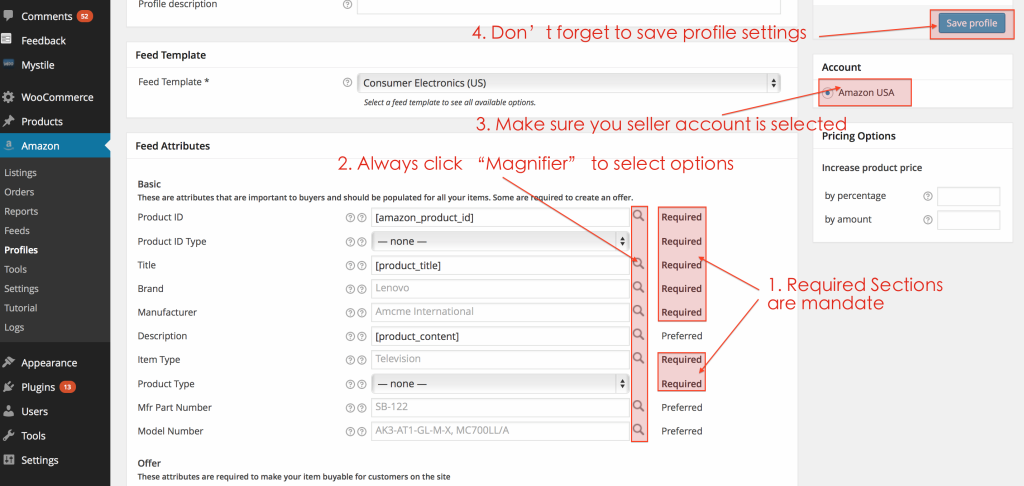
You should start by setting all the fields marked as Required first because you won't be able to save your profile until all required fields are filled in.
Most template fields will show up as text fields, so you can enter any value or text directly in the listing profile. Each text field shows a magnifier icon next to it, which allows you to easily insert a shortcode (placeholder) for a particular product detail or attribute:
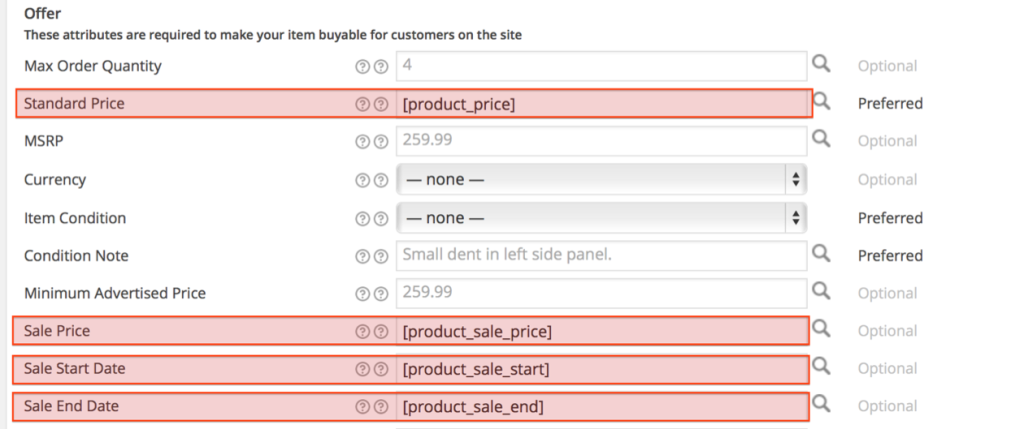
For some template fields, Amazon only allows you to use specific values - like Product ID Type or Currency. These fields will show up as a drop down menu where you can select any allowed value. To use a WooCommerce product attribute value instead, the drop down menu lets you select any global product attribute as well.
Default Fields
Some fields come already filled in on a new listing profile. These default values should not be changed:
- Product ID – should be set to [amazon_product_id]
- Title – should be set to [product_title]
- Description – should be set to [product_content] or [product_excerpt]
- Price - should be set to [product_price]
More Information
There are some key sections you need to pay attention to (titles may vary in different categories / templates):
- Item Type – select the sub category that matches your products
- Product Type – select the category that best matches your products
All field values can be pulled from product attributes, but if your site does not have brand or manufacturer details because you only sell one brand, you can simply enter these directly in the profile:
- Brand – your product brand
- Manufacturer – the name of manufacturer
